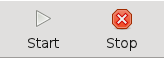Using GUI - MFP operation
Start / stop MFP
Use menu or toolbar to start and stop MFP. When starting MFP, keymap file specified in settings is loaded (which means that if you want to use a key mapping you just created, you will have to save it there first), and editing key mappings will be disabled until MFP is stopped. |
|
You will know at all times how many MFP's are active with the upper left MFP icon.
|
If you want to take into account modifications made in settings (e.g. uinput device), you can use refresh, which performs a stop / start sequence.
|
|
Test mode
A test mode is available through menu / toolbar, in order to test MFP keys. This requires that MFP be inactive before entering test mode. You can browse all connected MFP's during test. Press any MFP key(s) and they should reflect on the left pane MFP layout.
|
|
Automatic startup
Using settings, you can choose an automatic MFP startup when application is launched, or an automatic loading of the keymap file.